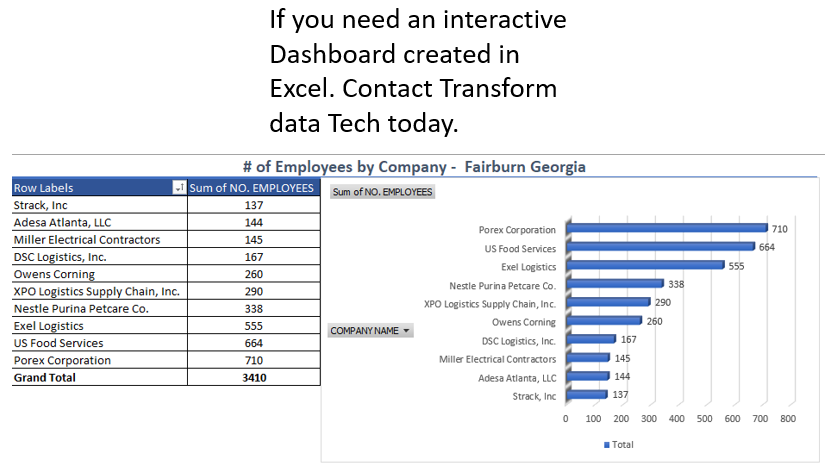In the world of data analysis, Excel is a powerful tool that provides various functionalities to handle and analyze data. However, to use Excel effectively, it’s crucial to understand the different types of data you may encounter and how to address them properly. In this blog post, we’ll explore the primary types of data, provide examples for each, and discuss best practices for managing them in Excel.
1. Numerical Data in Excel
Numerical data represents quantifiable information and can be divided into two categories: continuous and discrete.
Continuous Data:
This type of data can take any value within a given range and often includes decimal places. It’s typically used for measurements.
Examples:
• Heights in centimeters (e.g., 170.5 cm)
• Temperature readings in Celsius (e.g., 23.8°C)
• Product weights in grams (e.g., 120.75 g)
Handling Tip in Excel:
Use appropriate number formatting to maintain consistency and precision. Functions like ROUND, CEILING, and FLOOR can be useful for rounding data.
Discrete Data:
These are countable data points that can only take specific values, often whole numbers.
Examples:
• Number of employees (e.g., 50)
• Cars sold per day (e.g., 7)
• Website visitors (e.g., 1,200)
Handling Tip in Excel:
Keep data as integers and use COUNTIF or COUNTIFS functions for counting occurrences of specific values.
2. Categorical Data in Excel
Categorical data describes categories or groups and can be either nominal or ordinal.
Nominal Data:
This type of data consists of names or labels without any order.
Examples:
• Types of fruits (e.g., apples, bananas, oranges)
• Product categories (e.g., electronics, clothing, furniture)
• Countries of origin (e.g., USA, China, India)
Handling Tip in Excel:
Use Data Validation to create drop-down lists to ensure consistent data entry. Use the COUNTA function to count non-numeric data entries.
Ordinal Data:
This type of data has a meaningful order but the intervals between values are not uniform.
Examples:
• Customer satisfaction ratings (e.g., satisfied, neutral, dissatisfied)
• Education levels (e.g., high school, bachelor’s, master’s)
• Issue severity levels (e.g., minor, moderate, severe)
Handling Tip in Excel:
Use sorting and filtering to organize ordinal data and apply conditional formatting to visualize different levels or categories.
3. Text Data in Excel
Text data includes any non-numeric data that can be represented as strings of characters.
Examples:
• Customer reviews (e.g., “The service was excellent.”)
• Product descriptions (e.g., “Comfortable cotton T-shirt.”)
• Survey responses (e.g., “How did you hear about us?”)
Handling Tip in Excel:
Use functions like TRIM to remove unnecessary spaces, CONCATENATE or TEXTJOIN to combine text from different cells, and TEXT functions like FIND or LEFT to extract specific parts of a text string.
4. Date and Time Data in Excel
Date and time data are crucial for time-based analysis and can include dates, times, or both.
Examples:
• Transaction timestamps (e.g., 2023-07-29 14:35:00)
• Appointment dates (e.g., 2024-09-15)
• Project deadlines (e.g., Q4 2024)
Handling Tip in Excel:
Standardize date formats (e.g., YYYY-MM-DD) to avoid confusion. Use Excel’s DATE, TIME, and TEXT functions to manipulate and analyze date/time data. Apply date-specific formatting for clarity.
Conclusion
Understanding and appropriately handling different types of data in Excel is fundamental for accurate data analysis and presentation. By recognizing the unique characteristics and requirements of each data type—numerical, categorical, text, and date/time—you can leverage Excel’s powerful tools and functions to clean, prepare, and analyze your data effectively.
Stay tuned for more insights and detailed guides on leveraging Excel for data analysis!